Your introduction to Google Ad Manager (Part 2 of 2)
Wednesday, August 12, 2009 | 11:00 AM
Labels: Ad Manager Blog
What terms do I need to know in my Ad Manager account?
As a new Ad Manager user, it's important to familiarize yourself with the following terms:
Terms used when defining your site's inventory:
Ad Slot: Imagine printing a hard copy of your home page and cutting out all of the ads. Each empty space is an opportunity to advertise. Ad Manager defines each space as an ad slot, which includes a name, description, and ad dimensions.
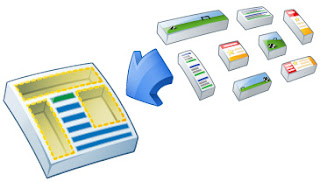
Each empty space in the page above represents an ad slot.
Placement: Your site might include hundreds or even thousands of ad slots. It would prove tedious, to say the least, to have to sell individual ad slots to advertisers, so the next step is to group logically associated ad slots into placements. A placement is a group of related ad slots that might interest advertisers.
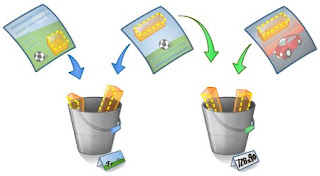
Each bucket represents a placement; the first related to sports and the second defined by ad size.
To sell your site's inventory, you’ll use the following terms:
Order: An agreement between you and an advertiser that includes an invoice number (optional), start and end dates, and contact information.
Line Item: A line item specifies the advertiser's commitment to purchase a specific number of impressions (CPM), clicks (CPC), or time (CPD) on certain dates at a certain price. Each line item also includes where an advertiser's ads will appear and, optionally, when (during the week) and to whom an ad will get displayed.
Creative: A file or link that generates an ad. (The terms creative and ad may be used interchangeably.)
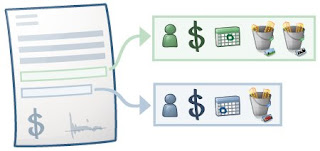
For a full list of Ad Manager terminology, review the Ad Manager glossary.
I'm ready to start using Ad Manager. How do I serve my first ad?
Follow this simple five-step process to help you serve ads in no time:
- The first step to serving ads is to create ad slots. Click New Ad Slot on the 'Inventory' tab. You'll also want to generate ad tags, which is just a snippet of JavaScript, that will enable your webpage to call to Ad Manager to fetch an ad for display within the ad slot.
- To run an ad in your new ad slot, add it to a placement. On the 'Inventory' tab, click Placements on the left-hand panel, and then click New Placement.
- You're now ready to run your first ad! On the 'Order' tab, click New Order to provide basic information about your ad.
- Now that you've entered the vitals, it's time to add more detail. Click New Line Item in your new order. Creating a line item allows you to target the placement you've created.
- The last step is to upload a creative. Open your new line item, click Upload Creatives, select the type of creative you're using, and upload your creative!
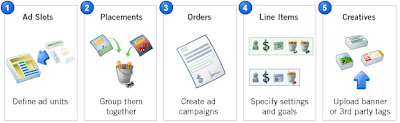
We hope that our two-part series has helped you better understand Ad Manager and that you're anxious to get started. If you need further information on specific topics, we encourage you to visit our Help Center.